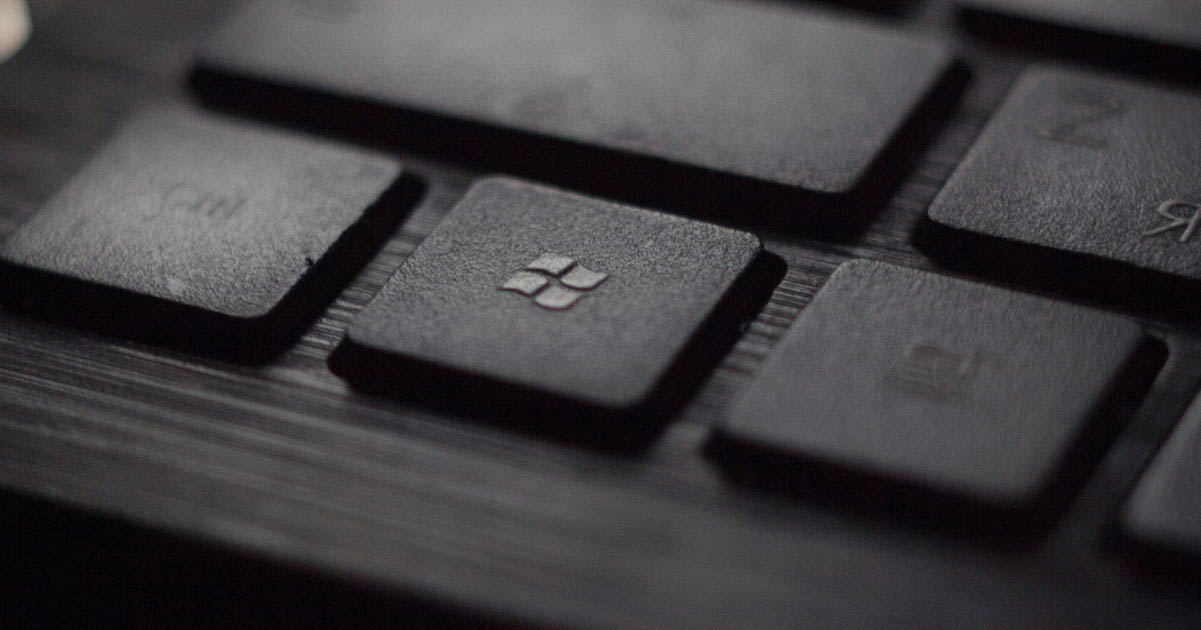
A Complete Guide to Formatting Tools in Microsoft Word
Microsoft Word is a popular word processing software with a wide variety of features. As a freelance proofreader, it’s a good idea to familiarize yourself with its tools, as you’ll likely use them as part of your workflow.
While proofreading doesn’t always include formatting, many proofreaders offer it as an additional service. Microsoft Word offers several helpful tools for both proofreading and formatting, as well as ways to communicate the changes you make to your client. Read on for an overview of the formatting tools in Microsoft Word.
Track Changes
The Track Changes function is vital for proofreaders because it allows the client to see the changes made to a document. When turned on, it records edits to the original document in a different color, resulting in a “marked-up” final version. There are three options for displaying Track Changes:
- Simple Markup – This allows you to see the edited version of the text with the option to quickly view the tracked changes using red marks in the margin.
- All Markup – This shows all the edits in a different color, with deleted text formatted with the
strikethroughoption. - No Markup – This allows you to view the unmarked edited text.
While all the markup options can be useful, many proofreaders find simple markup to be the easiest to work with. This way, you can make edits without the distraction of visible tracked changes, but you have the option to easily switch the view to display your changes when necessary.
Compare Feature
Another useful way to track changes is the Compare feature. This tool allows you to highlight the differences between two documents using the same markup options as Track Changes. Using the original and edited versions of the document, the Compare feature generates an entirely new document that can be saved as a Track Changes copy. The Accept and Reject tools in the Review tab let the client navigate the changes and choose whether to accept them.
Marginal Comments
The Comments tool is essential for proofreaders to communicate questions and feedback to their clients. This feature lets you add a marginal comment on highlighted text without changing the text itself. It’s a good way to make suggestions or queries, and your client can directly reply to your comments.
Spellcheck
Microsoft Word comes with a spellcheck option that flags potential misspellings by underlining them in red and suggesting a replacement. While a proofreader shouldn’t rely on spellcheck, it can be a helpful reminder to check a particular spelling and catch things you miss. It can also be useful if you’re proofreading in an unfamiliar dialect because it can be customized to mark your preferences.
Search and Advanced Search
The search and advanced search tools allow you to look for specific words/phrases, characters, or even spacing in a document. The search function also includes a find and replace feature, but it should never be used as a replacement for manually making corrections.
Text Formatting and Paragraph Tools
Microsoft Word also includes text formatting, such as options for text alignment, colors, and font styles. For instance, you can choose to bold, italicize, or underline the text in a document. In addition, the paragraph tools allow you to adjust the indentation and spacing (e.g., double or single line spacing).
Style Options
You can also create specific formatting styles for different parts of the text, including heading and list styles. For example, if you’re looking to improve the readability of your document, you can choose to apply specific effects to the headings and subheadings or create bulleted or numbered lists.
Page Layout Tools
Microsoft Word’s page layout tools allow you to adjust the margin sizes and page orientation, which is the mode the page is viewed in (portrait or landscape). In addition, the page and section break tools ensure that a document with multiple sections (such as a dissertation) is properly organized.
Data Organization Tools
The image and chart tools are useful for organizing visual representations of data (such as research graphs) and include options to write captions under the images. The dynamic table of contents categorizes the text based on the headings and page numbers. It’s especially helpful in longer documents with many sections and graphics.
Becoming a Proofreader
Microsoft Word is a great resource for both writers and proofreaders with its many helpful features. If you’d like a more in-depth look at Microsoft Word, consider taking our Becoming A Proofreader course, which offers expert training on the skills you need as a proofreader. Claim your free trial and see for yourself!



Your email address will not be published.